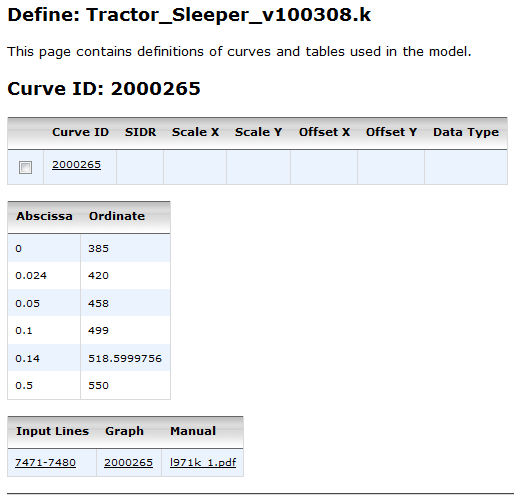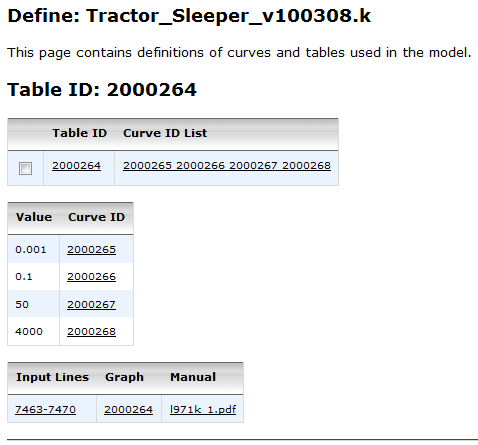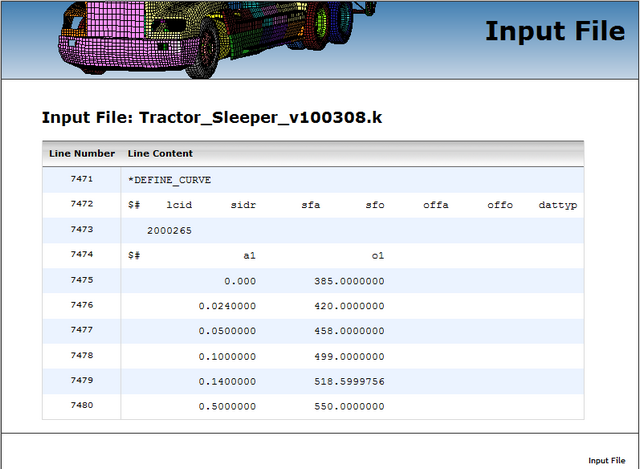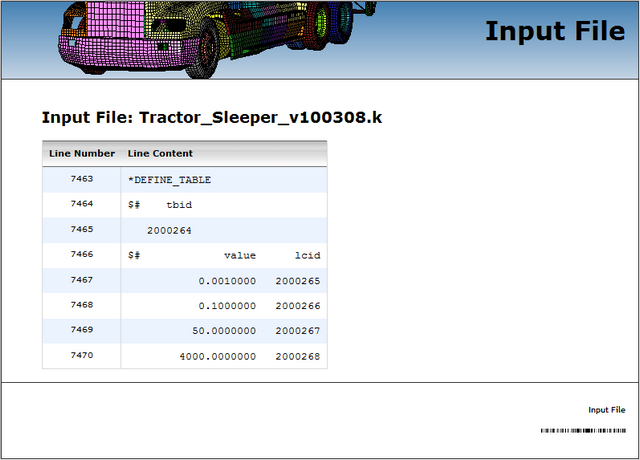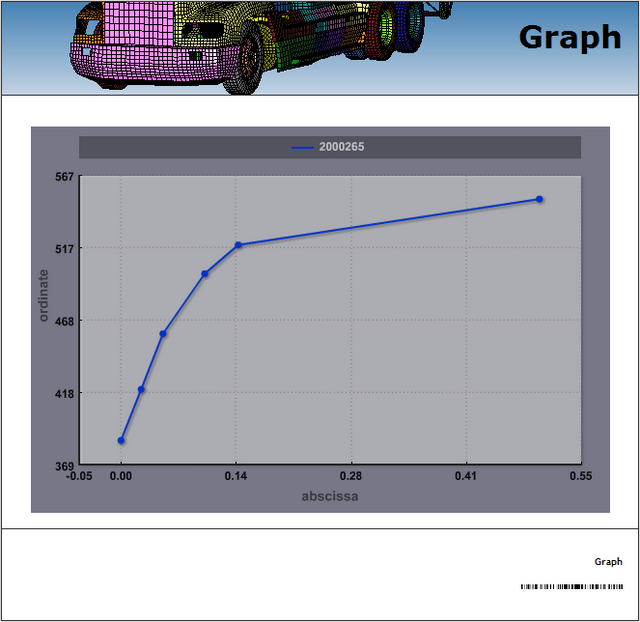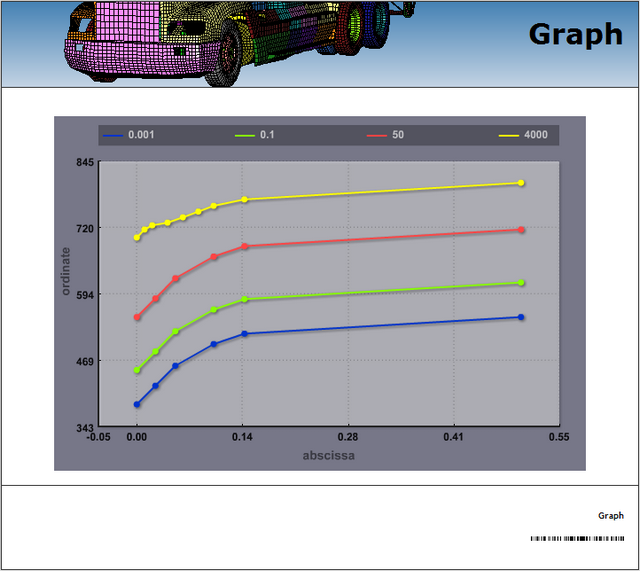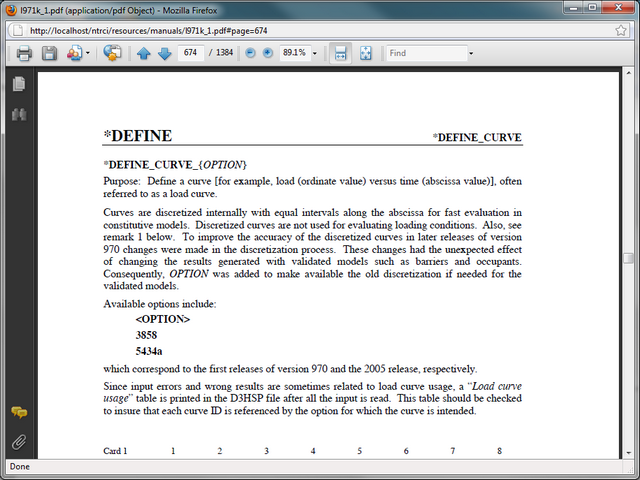Tractor-semitrailer web site help: Model/Define
The Defined unit located in the drop line menu under the horizontal menu's Model tab offers data briefs from the DEFINE LS-DYNA keyword. Data queries are conducted on the selected model. Current model selection is indicated in the page title with the name of the FEM model source file name. Model selection can be made through the Model's Selection tab.
Definition entries are grouped into curves and tables. Each group can be easily reached from the vertical navigation menu located at the left-hand side of the page. Current selection is highlighted in separate color.
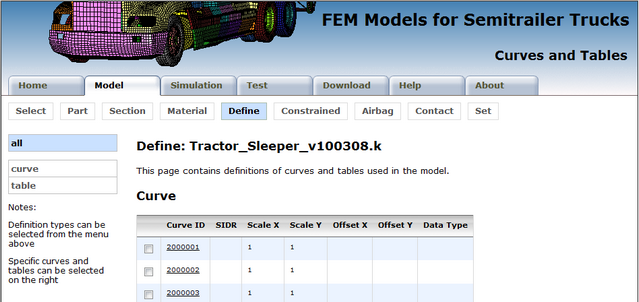
Essential information about curve and table definitions used in the selected model is displayed in tabular format with each definition filling one data row. The data is appropriately linked to related model content.
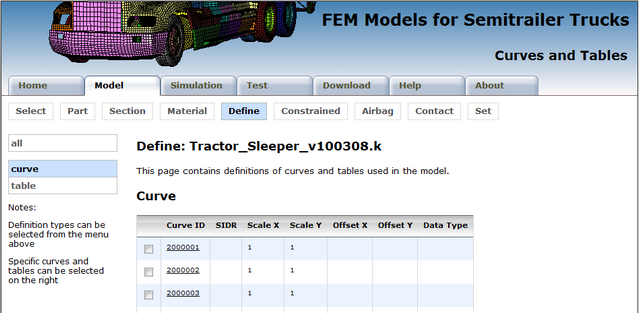
Definition specifics can be reached by following the identification number link, or by selecting the checkbox adjacent to the identification number and then clicking on the Submit Query button located below the table(s). The latter approach is convenient for simultaneous selection of several definitions.
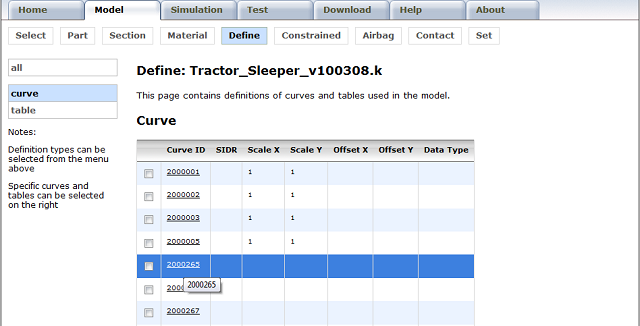
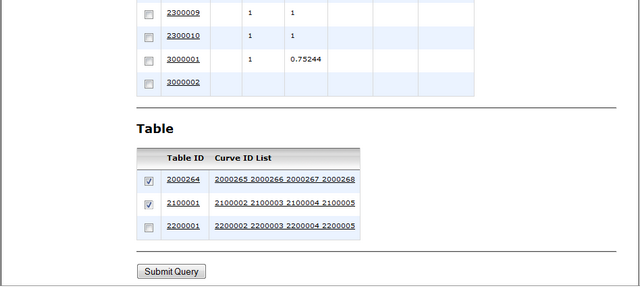
In definition specifics the essential data for the chosen definition(s) is accompanied with
and access to:
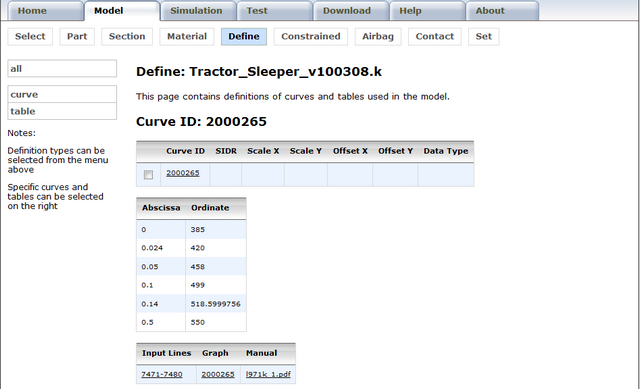
Appropriate entries from the LS-DYNA DEFINE keyword are listed in tabular format: