|
|
VRML Help

Help for the VRML Model Viewers
This page provides help infromation for Virtual Reality Markup Language (VRML) models and viewers. VRML is used for visualization of 3D objects and creation of virtual spaces. You must have a VRML viewer installed in order to be able to view and manipulate objects in 3D.
The "Interactive VRML" models (listed in the column on the left) also have Interaction Panel for additional manipulation of model components beyond the standard VRML viewer controls. The manipulation panel is shown in the image below.
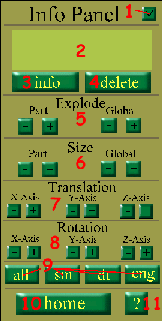
Info Panel Help
1. Minimize Button; Decreases the size of the Info Panel, keeping it out of view.
2. Part Info; Displays the information about the selected part, such as title and/or location
3. Info Button; Brings up an HTML document with detailed information about the selected part
4. Delete Button; Removes the selected part from the model. To view the deleted part again, the whole model must be reloaded.
5. Explode Function; Will move either the selected part or all parts away or closer to the center of the model.
6. Size Function; Will resize either the selected part or all parts.
7. Translation Function; Will move the selected part along the x, y or z axis.
8. Rotation Function; Will rotate the selected part along the x, y or z axis. Part will automatically return to it's original position when a new rotation is started.
9. Navigation Buttons; all-loads the full model; sm-loads only sheet metal parts; dt-loads only drivetrain; eng-loads only engine.
10. Home Button; Returns the viewer to the home page.
11. Help Button; This document.
CosmoPlayer Help
Download CosmoPlayer
Two images below illustrate CosmoPlayer navigation interface. Navigation controls with other players are similar.


12. Name of Current Viewpoint; Displays current viewpoint.
13. Select Viewpoint; Allows selection of various views around and inside the model.
14. Seek; Allows user to focus on the selected area of the model.
15. Control Switch; Allows for a new set of controls.
16. Zoom Button; Zooms the camera.
17. Rotate Button; Rotates the model.
18. Pan Button; Pans the camera.
19. Preferences; Allows change of many of CosmoPlayer's settings.
20. Help; CosmoPlayer help.
21. Tilt; Rotates the camera.
22. Gravity on/off; If on, requires user to stay on the ground in a virtual world.
23. Walk; Moves camera forward.
24. Slide Button; Slides the camera in the plane orthogonal to the viewer.
25. Undo/Redo; Deletes the last move made by the user.
26. Straighten; Will make the camera parallel with the xz plane.
- CosmoPlayer. Used in above illustration of object manipulations.
- Cortona player. MS Windows, Mac OS X. Mac version lacks text support.
- OpenVRML for Cygwin (MS Windows), Fink (Mac OS X), 32-bit MS Windows (NT/2000/XP), Linux, OS X.
- VRML players list at Web3D.
- VRML Plugin and Browser Detector.
|

|

Last Updated: Wednesday, November 30, 2005
|

